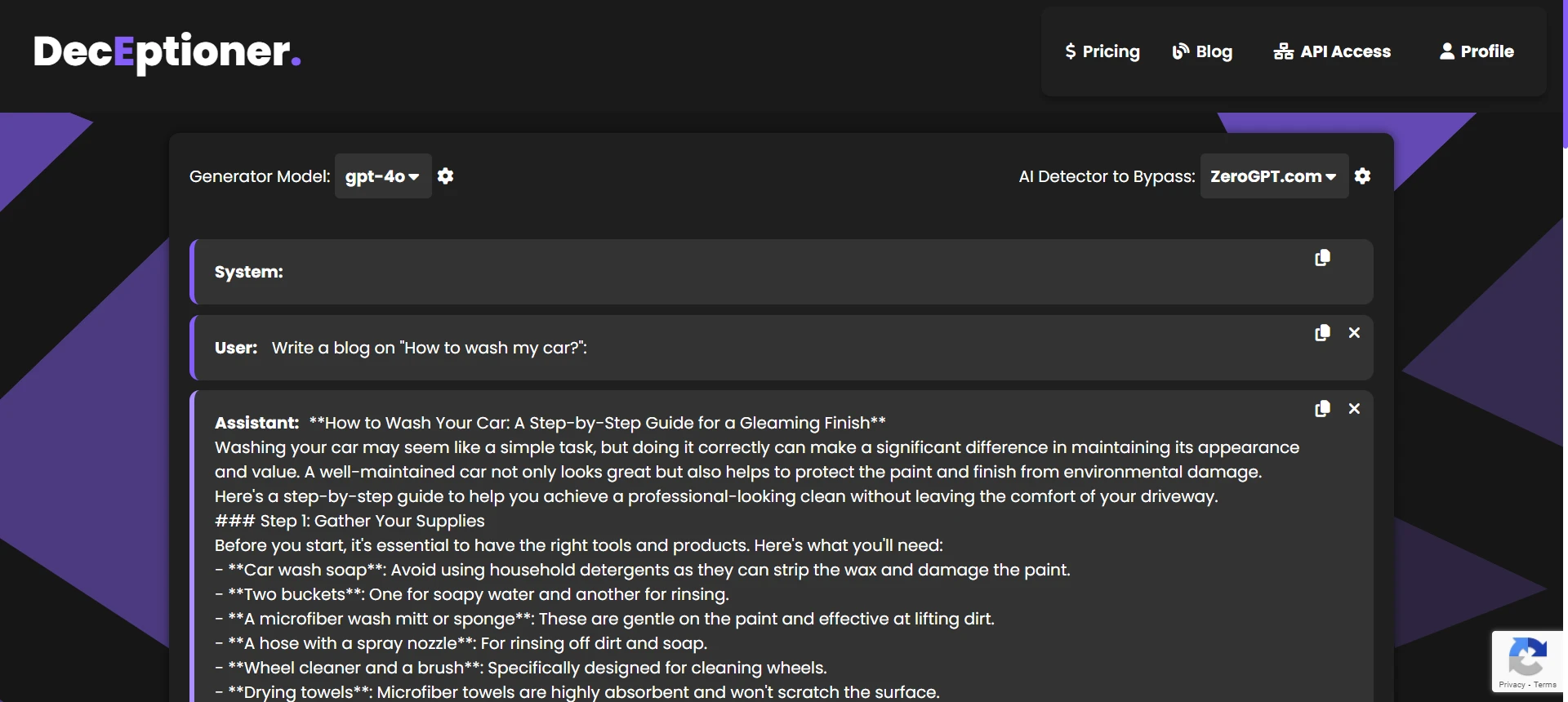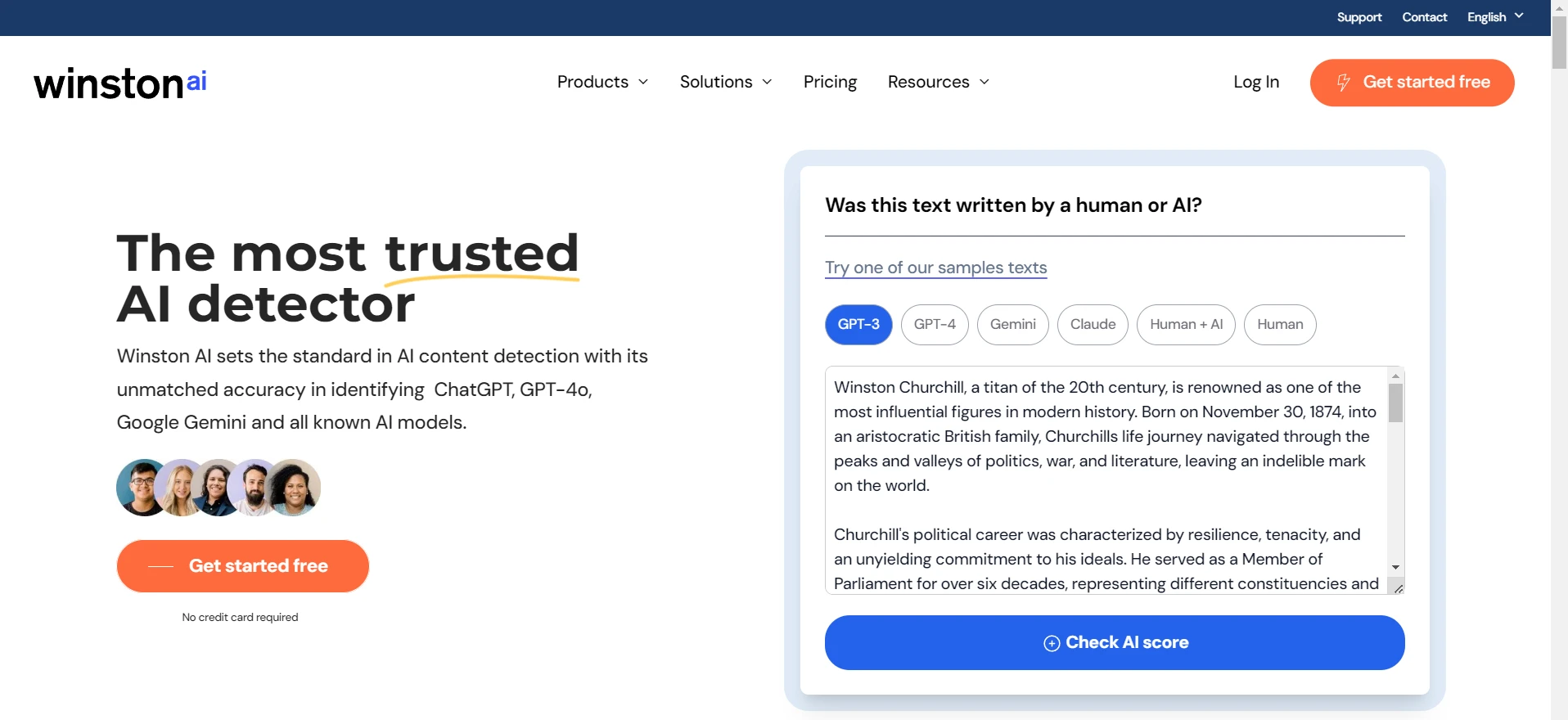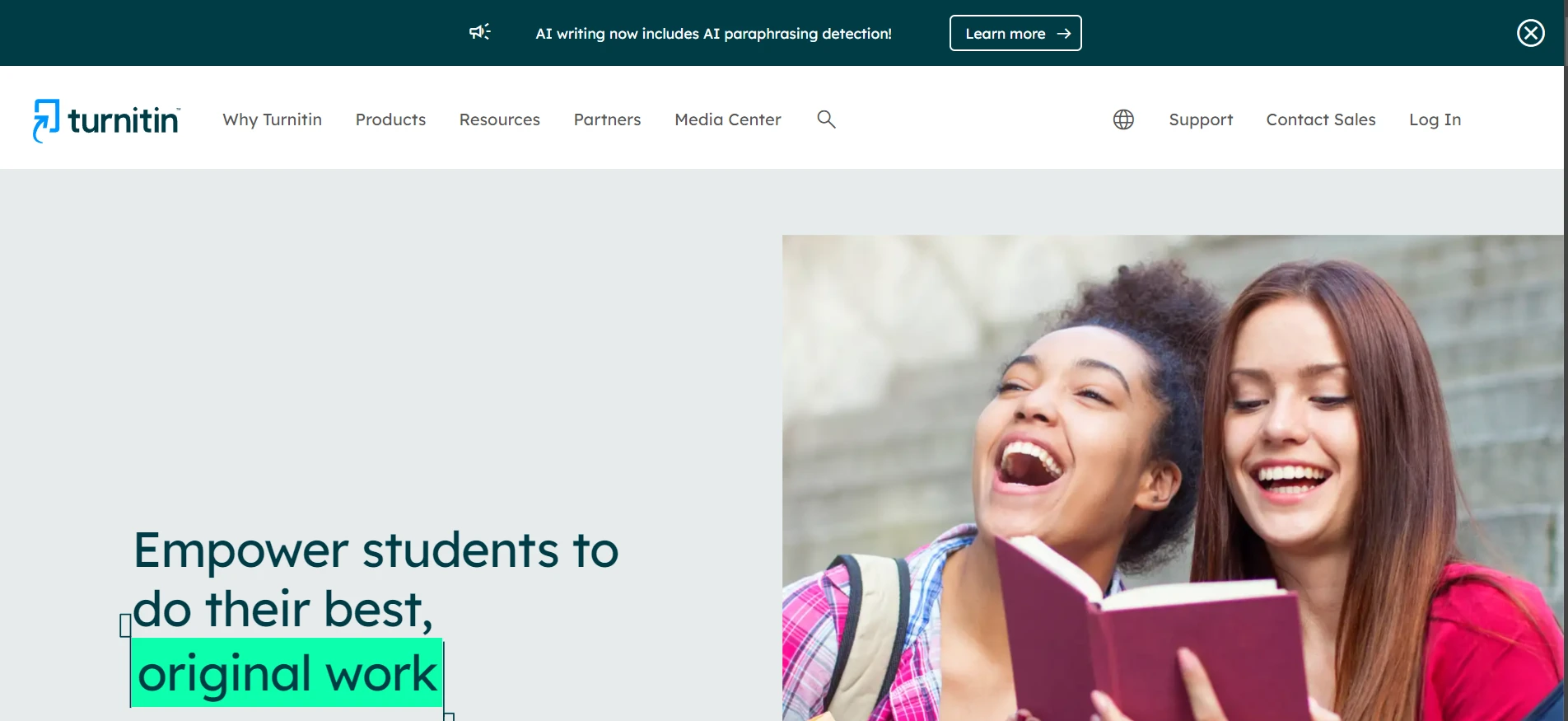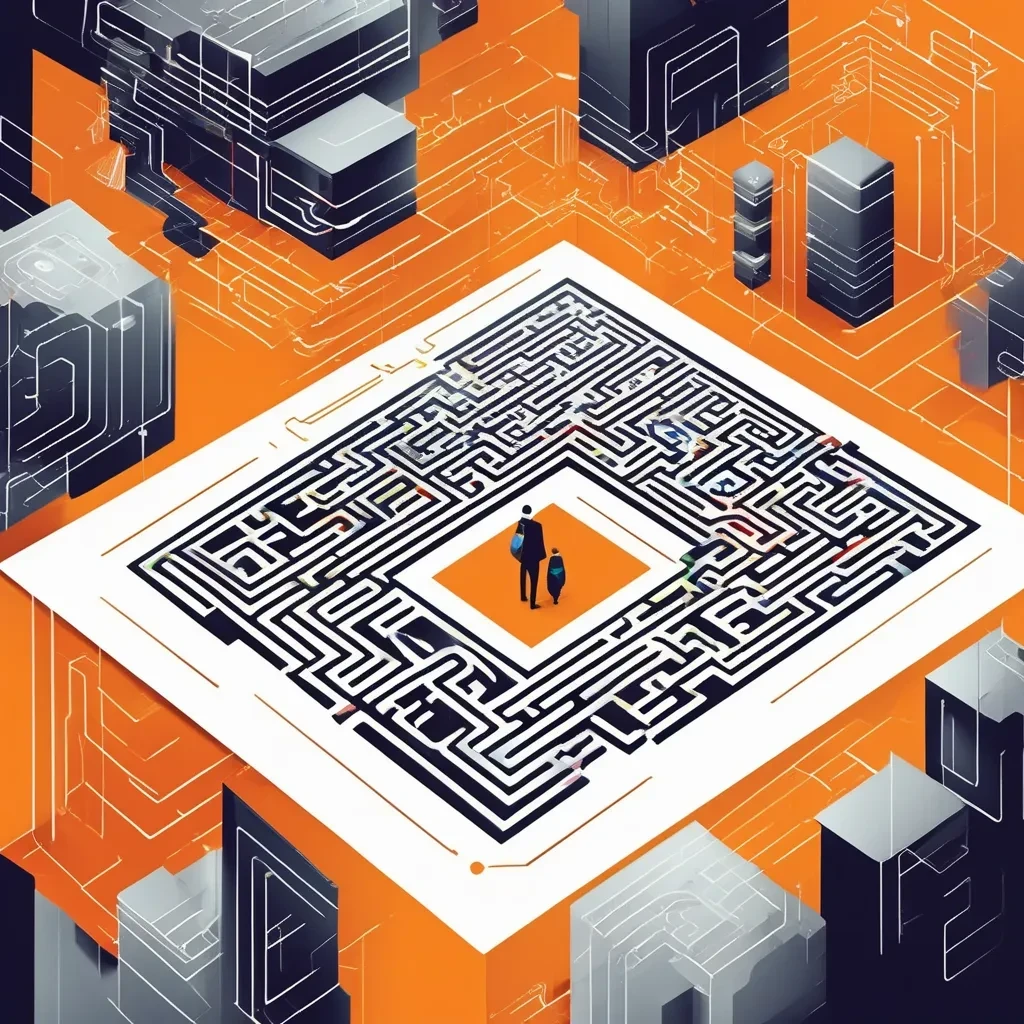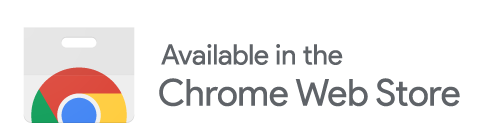As we all know Turnitin is one of those tools that is supposed to catch AI generated content in academic papers, but sometimes it just throws up a “AI Detection Unavailable” message. Now, you might be thinking - what in the world is going on? The answer isn’t as simple as a magic fix, it’s mostly due to a mix of technical issues, compatibility problems and sometimes just plain old software bugs. Keep reading to get the lowdown on why this happens and how you might deal with it, based on my own experiences and a bit of common sense.
What’s Going On Behind the Scenes?

There are several reasons why Turnitin might show you that your AI detection isn’t available. First off, a lot of the time it’s simply a matter of technical glitches. Outdated browsers, unsupported file formats and server slowdown or bugs can all cause the AI report to not load correctly. I remember one time when I submitted my document using an old version of Safari and bam – “AI Detection Unavailable” in the PDF report that I got. I tried multiple times but still it was of no use. It wasn’t my fault or any issue with my writing; it was just my browser not playing nice with Turnitin’s latest updates.
1. Browser Compatibility Issues
Turnitin works best with modern browsers like Chrome, Firefox, or Edge. If you’re still clinging onto older browsers such as Internet Explorer or outdated versions of Safari then chances are good that you might be facing this error message. Modern browsers ensure that all the bloated JavaScript (just kidding) run smoothly. So if you see that error, the first thing to do is check that your browser is up-to-date. Trust me, I learned this the hard way when I “fixed” the error by simply switching my browser.
2. File Format & Submission Issues
Another possible culprit is the file you are submitting. Unsupported file types like scanned PDFs or sometimes even older file versions can hinder Turnitin from processing your text correctly. Sometimes, even if your writing is 100% human, if the file isn’t in the right format then their systems might return that error message (you will see it after you download the PDF file). It's a weird little quirk of technology; not every file type is treated equally and sometimes that means you gotta convert or re-save your documents to a compatible format.
3. Limitations on Non-US Versions
If you happen to be using the non-US version of Turnitin, there’s another factor at play. These versions typically lack some of the advanced AI features like large language model detection that the English (US) version offers. Basically, if you’re not on the US version you are using a slightly crippled tool when it comes to flagging AI-generated content, hence more chance you can see “AI Detection Unavailable” just because the tool isn’t fully built out for your case.
4. Software Bugs, Server Glitches, & Institutional Settings
Let’s not even get started on software bugs and server issues. Just like any application, Turnitin can sometimes experience server slowdowns, temporary glitches, or even run into bugs that cause the AI writing report to be incomplete or delayed. You might see these problems indicated by an error icon or even a gray dash in place of the usual percentage score. Additionally, sometimes the settings chosen by institutions or historical submissions in the database can interfere with processing current submissions, meaning that even if your file is all good, something on the back end might be off.
5. Internal Services Miscommunication
Another possible reason might be due to integration hiccups between Turnitin’s different processing modules. You see, while the plagiarism module processes and generates your PDF report without any issues, the AI detection module relies on a separate, sometimes loosely integrated service.
If the handoff between these modules isn’t smooth say, due to asynchronous processing delays or recent updates that haven’t been perfectly synchronized across the system - the AI detection component might not receive all the information it needs.
This internal miscommunication can result in the final report displaying an “AI Detection Unavailable” message, even though every other aspect of your submission appears to be processed correctly. It’s not your document or your setup; it’s just an internal glitch where the connections between different parts of Turnitin’s system momentarily fail to cooperate properly.
The AI Detection Isn’t Perfect – And Neither Is It Me
Turnitin’s AI detection works by scanning for mechanical patterns, overly structured language and other markers typical of machine-generated text. However, it’s not foolproof – it can flag human-written content as AI generated (false positives) or miss actual AI written work (false negatives). In my own experience, I noticed that even when I put my heart and soul into writing something manually, the tool once flagged parts of my work for no good reason! So, while it’s a helpful guideline, educators (and we as students) should always combine these results with our own judgment rather than rely solely on an automated tool.
Frequently Asked Questions
Q1. Does “AI Detection Unavailable” mean there’s something wrong with my work?
No, not at all. It mostly indicates that Turnitin had a technical hiccup – be it due to your browser, file format, or even server glitches.
Q2. Can I fix this by just switching browsers?
Absolutely. Using an updated browser like Chrome, Firefox, or Edge can often resolve the error, since modern browsers are more compatible with Turnitin’s advanced features.
Q3. Is it because of the file I submitted?
Sometimes yes. If you are using unsupported files like scanned PDFs or old file formats, Turnitin might not be able to process the document correctly, causing the AI detection report to fail.
Q4. Why do non-US versions of Turnitin have issues with AI detection?
The non-US versions are currently limited in features. They often don’t include the advanced AI functions like large language model detection that are available in the English (US) version, so they can be less effective and more error-prone.
Q5. What should educators do if the AI report is unavailable?
Educators are encouraged to use their own judgment when evaluating submissions since AI detection isn’t perfect and can be influenced by technical issues. Manual review is still the best way to determine academic integrity.
Q6. How to turn on AI detection on Turnitin?
AI detection shows up right in the side panel of your Similarity Report—it’s meant to help educators spot text that might've been generated by an AI tool. By default, AI writing is switched on, so if it’s been turned off at any point, just check the box to turn it back on for your instructors.
The Bottom Line
Turnitin’s “AI Detection Unavailable” message can be frustrating, but it isn’t an automatic judgment on your work. More often than not, it’s a sign of technical issues like outdated browsers, unsupported file formats, software glitches, or limitations in non-US versions. In my experience, the solution was as simple as updating my browser and ensuring I used the correct file format. Always remember that while Turnitin’s AI detection tools are advanced, they’re still only tools – they can produce false positives or negatives, and they’re subject to technical hiccups. So, don’t panic if you see that message; just take a moment to check your setup and know that sometimes even the best technology has its off days!
Keep your work updated, stay patient with these technical quirks, and always back up any automated detection with your own careful review – that’s the best way to ensure your academic work stands strong!

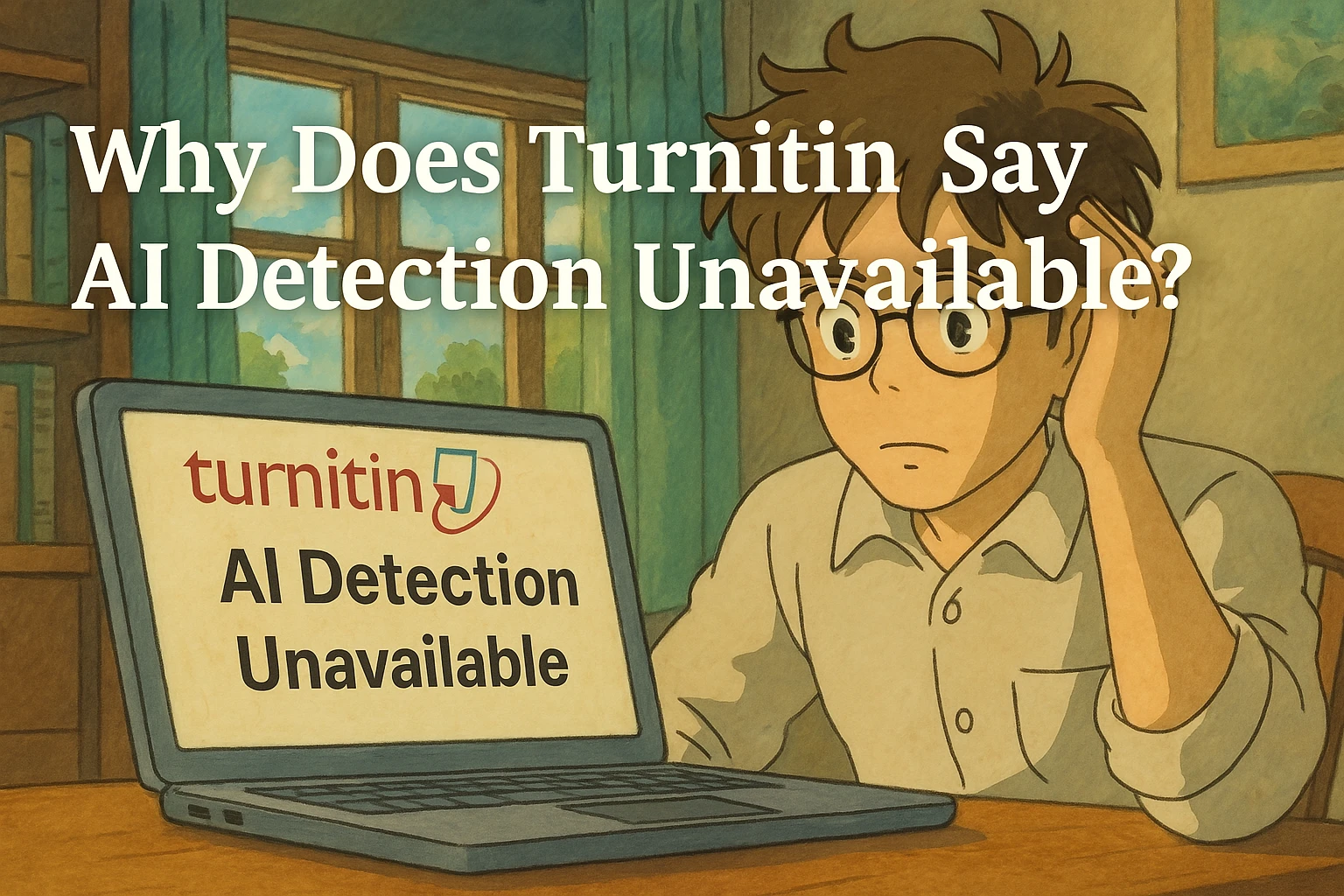

![[DIRECT ANSWER] Is iThenticate the same as Turnitin?](/static/images/is-ithenticate-the-same-as-turnitinpng.webp)

![[HOT] Can Teachers See Edit History On Turnitin?](/static/images/can-teachers-see-edit-history-on-turnitinpng.webp)